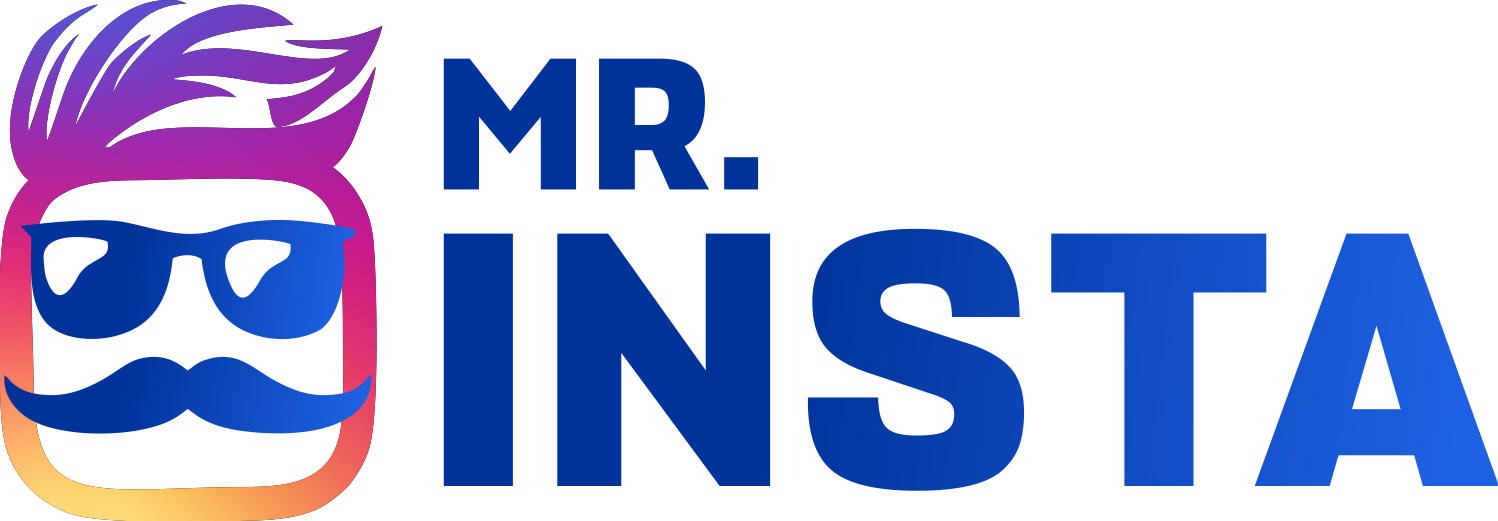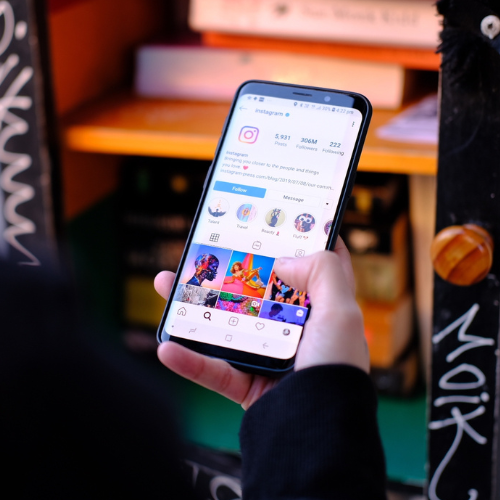10 Tips to Edit your Instagram Videos Professionally
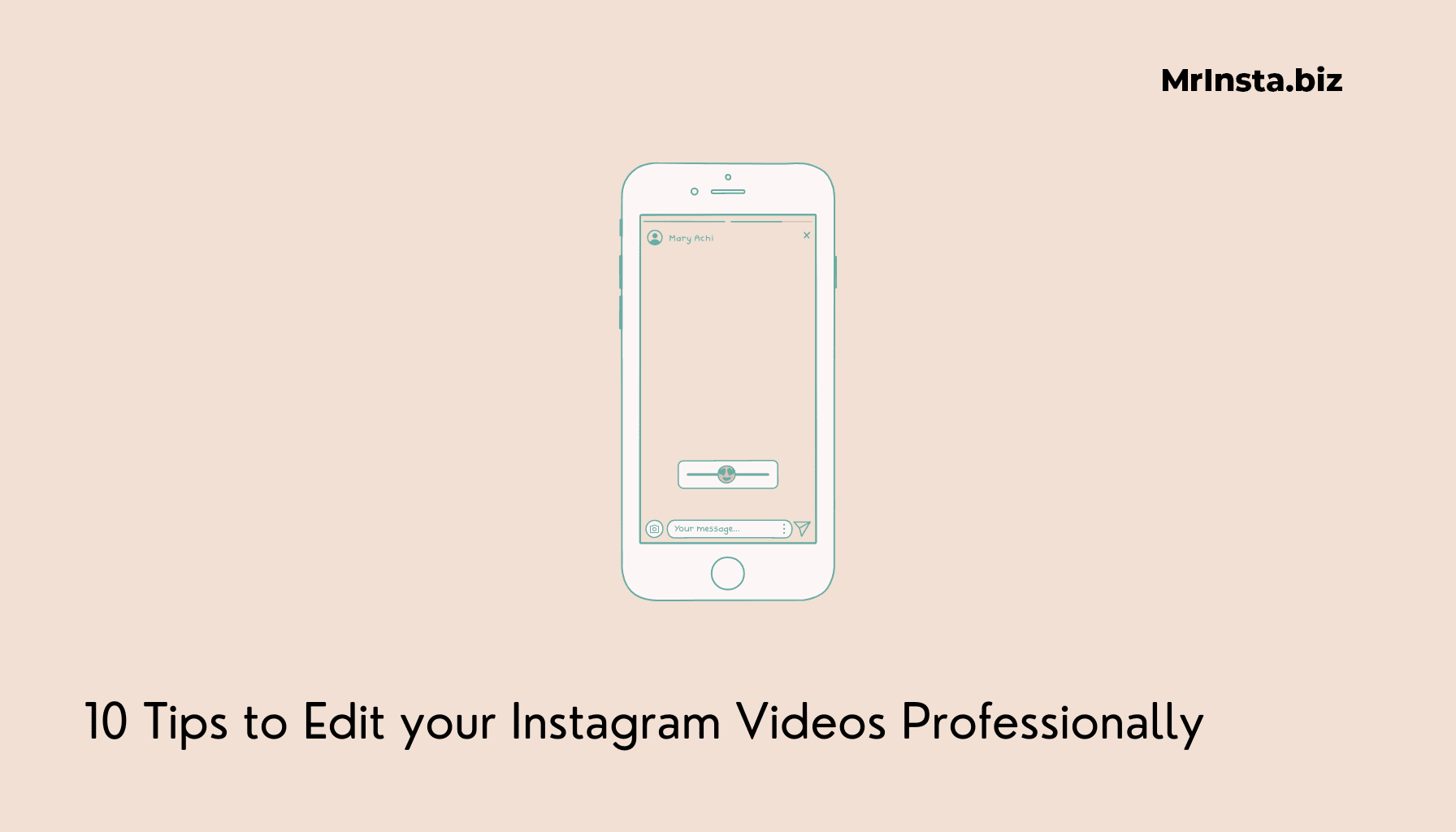
Editing your Videos is the process of making adjustments and enhancements to the videos using various features and applications. It often involves color correction, adjustment in brightness, fixing the contrast, trimming to fit in, or removing the unnecessary objects from your videos, and applying different presets or filters for further enhancement.
Follow 15 Tips to Edit your Videos Professionally:
1. Take Inspiration from the Videos of Others
The First Tip is to Plan how to edit your video. You need to take ideas from the work of others on Instagram to see which type of editing is better for your content.
For Professional accounts, it’s important to consider the theme of their Profile and incorporate the font and symbols related to the theme.
For Instance, @PixiBeauty has a theme of Pastel colors. Their content strictly follows the same color patterns. For more Ideas, you can get guidance from Pinterest. There are countless videos on Pinterest, you just need to look for some good ones and Pin them.
Additionally, take a look at the Reels, how they have been edited and posted can also be helpful for you. Collect ideas and then start editing after proper planning in your mind especially for Professional Content.
2. Trim the Unnecessary Parts to Make them Short
Carefully view your video to see which Parts are unnecessary and can be trimmed without compromising over your content. Instagram allows its users to Post a video of up to 60 minutes.
However, shorter videos get more likes and views. So, it’s better to trim the video and eliminate the unnecessary content. After Trimming, you need to straighten the video. The Best app for Trimming and straightening your video is Adobe Video Trimmer which is free to use. You can cut, trim, and Polish your video very smoothly in Adobe.
A lot of well-known Brands like Michel Kors, Cartier, Louis Vuitton and Chanel Posts videos that are short, relevant and of higher quality.
3. Balance the Speed level
Instagram allows it’s users to balance the Speed level. You can speed up or slow down the content from 0x to 5x. You can easily turn a 1 minute video into a 30 seconds video for Instagram and a 30 seconds video into a 15 seconds video in a matter of a few clicks.
Business and Brands leverage this editing feature and mostly speed up their content. Content that is short and of high speed is watched more than the normal content. Users prefer to view short videos that is quick to watch.
3.1 Applications to Control the Speed
You can also use other applications to control the speed of your videos. Some of the apps that offer this are:
- IMovie
- Video Speed changer and Maker
- Flow Speed Control
- Viva Video
- Lapse it
4. Leverage Instagram’s Filters & Presets
Leverage Instagram’s filters and Presets to enhance the Video. There are numerous filters and Presets on Instagram. Using the right filter makes a huge difference in upgrading your content. About 500 users incorporate filters and Presets in their content every day, as per Spot Saas 2023.
4.1 Most Loved Instagram Filters
5 most loved filters on Instagram are:
- Clarendon
- Juno
- Ludwig
- Color leak
- Los angeles
5. Fix the Lightning: Create a Balance
Fix the Lightning in the Video. Too bright or too dark Videos do not get more likes on Instagram. Adjust the level of Exposure, Contrast, and highlights. Reduce the exposure of the video when it’s too bright and increase if it’s too dark.
Contrast is the difference in colors that make the object prominent in the video. Plus, adjust the highlights of the video by creating a balance. However, You can fix all this with the help of the second-to-none app: Adobe Lightroom Premium.
6. Add a Voice to customize
Add a voiceover to customize. Lots of Influencers and Bloggers use this to review products/services. Voiceover makes your content unique and fresh. However, take care of the clarity and pitch of the voice.
All the professional brands and businesses incorporate music in their videos. It is recommended to use trending music for a higher impact on the audience. The music that trends makes the video appear more often in the news feed.
7. Watch Google’s Year in Search video highlights
Watch Google’s Year in Search video highlights to see which types of videos are the most searched videos and most trending videos of the year.
It can give you an insight into the interests of the users. Collect some ideas and incorporate them in creating a video.
8. Add a Short Description to Your Videos
Adding text to your video is another step for editing it for Instagram, especially for your stories. In the text, add the description of your video and make sure it is concise.
Mostly, Short texts are preferred. Besides, there are many Fonts on Instagram. Choose the Font of your choice. You can change the color and size of your Texts.
9. Utilise Some Special Effects in Your Videos
Instagram offers you to search for special effects created by other users. There are countless creative effects on Instagram. Lots of users incorporate them in their videos. It allows you to add Stars, hearts, Sprinkles, Shine, Glitter etc. to your videos.
9.1 Popular Instagram Effects
Some of the popular effects are:
- Heart
- Wind
- Glitch
- Moon Massage
- Trippy
- Sunflowery
10. Create a time-lapse in Your Videos
Create a time-lapse in your Instagram videos. A Time-lapse is a video sped up faster than real-time to show the passing of time. It makes your Reel stand out.
For Instance, If you have a scene ending in your video and the next video is created at another time then you can show the viewers 5 seconds of a time-lapse in between those two videos.
A Few seconds of the time-lapse can make a huge difference because of how sped up that time was in the video. Make sure to organize the Parts in a way that looks like a time-lapse. Due to its short duration, it gets more views. The majority of users replay it.
11. Transition smoothly between scenes in Your Videos
Transition smoothly between scenes in your Reels. Videos are multiple videos merged to form a single clip. Properly blended videos often impress the viewers. Keep your Phone in one place to capture videos and trim the unnecessary parts to merge them.
You can use the filters of Transition for your ease. The top 5 apps for making Transition Videos are:
- Wondershare Filmora
- Kinemaster
- VivaVideo
- Magisto
- InVideo
Instagram Businesses often leverage this technique to present their work skills. Such as Hairstylists. They record how they transformed the hair of their client.
12. Use CapCut for editing in Videos
Use Capcut for innovative and creative editing in your Videos. Open the app, and select the video. Take advantage of the feature of Color and Change the color of your outfit. Select Canvas and choose the color you want.
Divide the video into several parts and change the colors in each part. It offers you multiple creative ways to merge small clips and change the colors of objects in a video.
13. Experiment With Slow-motion in Your Videos
Experiment with slow-motion in your Instagram videos. Slow motion can capture details and movements that are often missed. Let’s dive into how you can use slow-motion settings on your videos to create a Reel for Instagram.
For Instance, A lady twirling in a long skirt, when the user slows down the video, the elegant flow of the skirt is beautifully and gracefully captured which doesn’t look like a simple movement.
Each Movement that might be missed at a normal speed is noticeable in a slo-mo. You need to Select the Parts of Your Reel that You want to see in Slow motion.
For iPhone users, this option is available in the Camera Settings. The iPhone slo-mo starts at a normal speed, and ends at the normal speed. Manually, it can’t be adjusted.
14. Eliminate Unwanted Objects & People from Your Videos
Install Background removal applications that let you remove unnecessary objects from the videos You can vanish extra things with nothing extra in the background. Use the Eraser icon to select the areas that you want to erase and Click on the Colored Icon to undo your selections.
The following apps can help you Remove Unnecessary objects from your videos:
- Photo room
- Touch ReTouch
- Remove Unwanted Objects
15. Get the No-Makeup Look in Your Videos
Get the No-makeup look in Videos with the help of some editing tools. Use applications to apply some makeup to your videos. You can go for any of the following:
- You Cam Makeup
- Face tune
- B612
Install the editing application. Start using the application by Selecting the Video that you wish to edit. For a No-makeup look, you need to select light lip colors, apply light blush, contour, and apply a light eyeshadow.
1. How Can I Edit My videos for Instagram Reels?
You can edit Your video by trimming the unnecessary parts, adding music, using filters, and adjusting the brightness, contrast, and colors to be able to post as a reel.
2. How to get more views on a video?
To get more views on a video, you need to edit it properly. Use the right filters and adjust the color and light in the video.
3. Which Apps are recommended for Editing videos?
The most recommended app is Adobe Lightroom Premium for editing your videos.
Conclusion
To sum up, it is important to edit your Instagram videos. Use the right filters and Presets. Adjust the brightness level, and balance the highlights. Poorly edited videos can lead to a lack of interest and views. Try to apply some presets and effects for a newer experience. Use Adobe Lightroom Premium to make the content more clear, and prettier.